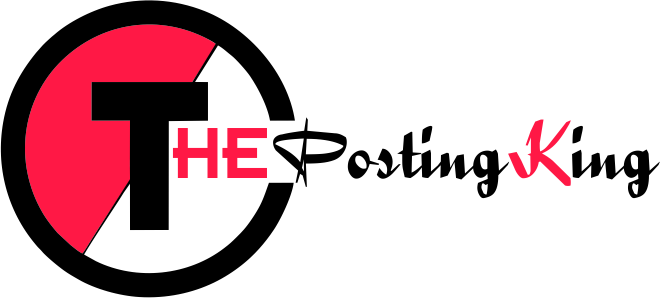Introduction: MBOX files are commonly used to store email messages, and PST (Personal Storage Table) files are specific to Microsoft Outlook. If you are looking to switch from a non-Outlook email client to Outlook or need to transfer your emails to Outlook, converting MBOX to PST is essential. While there are many paid MBOX to PST converters available, you may wonder if there’s a way to perform the conversion for free. In this blog, we’ll explore some effective methods to convert MBOX to PST without spending a dime.
Method 1. Using Automated Tool
Introducing an alternative solution, the Advik MBOX Converter, which effortlessly converts MBOX files to Outlook PST format. This user-friendly tool ensures data integrity is maintained throughout the conversion process. With a free demo version available, users can easily download and convert MBOX files to PST format.
Simple Steps to Convert MBOX Files to PST
- Download, Install, and Launch the MBOX to PST Converter Tool.
- Choose between Single File or Multiple Files/Folder options and proceed. Select the MBOX files from your system and click Next.
- Preview the MBOX files in detail. Perform the necessary folder selection and click Next.
- Choose “Outlook PST” as the saving format from the provided list.
- Select the desired output folder path and click Convert.
Within seconds, your MBOX files will be successfully converted to the PST file format.
Method 2. Using Mozilla Thunderbird & Outlook
To convert MBOX files to PST format in a hassle-free manner, follow these steps using Thunderbird and MS Outlook;
Step 1. Save Thunderbird MBOX Emails in EML Files
- Launch Thunderbird and create a new folder by right-clicking on an existing folder, selecting the “New Folder” option, and providing a name.
- Move the required emails for conversion to this new folder.
- Select the emails and choose “Save As.” Save the emails in EML format at a specified location on your system.
- Navigate to the folder containing the saved EML files.
- Open MS Outlook and drag and drop the EML files into the Outlook application.
Step 2. Convert MBOX (EML files) to PST format
- In Outlook, go to “File” and click on “Open & Export” > “Import/Export” option.
- The Import/Export wizard will open; select “Export to a file” and click “Next.”
- Choose “Outlook Data File (.pst)” and click “Next.”
- Browse to the folder containing the EML files and click “Next.”
- Provide the location to save the new PST file and select desired options from the list.
- Click “Finish” to complete the conversion.
- Now, the EML files are converted into PST files.
Limitations of Converting MBOX to PST Manually
While the manual method allows conversion, it comes with certain limitations:
- Requires the installation and use of multiple email clients, making the process cumbersome.
- Technical expertise is necessary to perform the manual conversion accurately.
- The process can be time-consuming and lengthy.
- None of the steps are skippable, increasing the complexity of the process.
To overcome these limitations, users can opt for a dedicated Advik MBOX to PST converter that offers a more straightforward and efficient conversion process.
Note: Make sure to use reputable and trusted software like Advik MBOX to PST Converter for a smooth and secure conversion process. Always create backups of your important data before proceeding with any file conversion.
Conclusion
Converting MBOX to PST for free is achievable with the methods mentioned above. Whether you opt for Thunderbird as an intermediary or use Advik MBOX to PST Converter, you can successfully migrate your email data without spending money on expensive software. However, it’s important to exercise caution and use reputable tools to ensure data integrity and security during the conversion process. Always create backups of your important emails before performing any conversions to safeguard against potential data loss.
To Read More Such Articles: Click Here